I wanted to mount an Apple TV, an HDHomerun, and a Ring doorbell transformer to a wall, but none of these devices have tabs or screw holes for wall mounting. Happily, I found a way to easily and inexpensively wall mount equipment even if the device specifically designed with mounting in mind.
There are a lot of expensive or complicated mounting options, but then there are cheaper AND better options. Specialized mounting brackets are available for many devices, but they can be stupidly expensive and then I'd have to wait for shipping. Or I could 3D print some brackets.
My solution? I simply use zip ties and strategically placed screw-down cable tie mounts. Zip ties are very strong, and the screw mounts can be used to anchor down the zip ties while also preventing the devices from sliding out of position.
This is actually far less wasteful than a specialty bracket. Special brackets use a lot of plastic. Zip ties may seem disposable, but they are actually reusable unless you're lazy, and they can last for decades (that's longer than your equipment will last). It can cost far less than 10¢ in supplies to mount a device - try to find a custom-designed bracket for that price! Measuring by weight, cost, waste, or effort, zip ties are my preferred mounting option.
Here are some examples of how I have mounted "unmountable" devices using this technique:
The Apple TV HD is designed to sit on a horizontal surface, but I wanted it mounted to the wall. Plastic brackets are available, but they can be inflexible and expensive. My solution is to screw one zip clip above and one below the Apple TV, and then lash it down with a single tie. Note that the cable mounts closely butt against the Apple TV. If and when I need to remove the Apple TV, I can just slide it out and later slide it back in.
 |
| Apple TV, secured with two clips and one tie. |
 |
| If necessary, the Apple TV can be temporarily slid out of position |
My HDHomeRun is also designed to sit on a horizontal surface. Instead, I mounted the HDHR to the wall by screwing down two zip tie cleats, one on each side. Then I lashed it down using a zip tie across it. I screwed a third "tieless" cleat underneath the HDHR to prevent it from sliding down. I can remove the HDHR by sliding it up out of position.
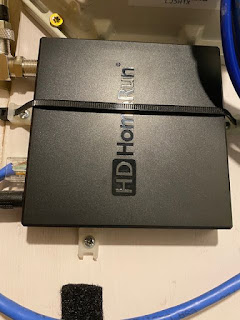 |
| HDHR mounted with a zip tie and three clips |
My Honeywell Transformer is used to power my Ring Wired doorbell. Normally this huge power brick would be plugged into my power strip, but then it'd be precarious and take up a lot of power outlet space. Instead, I lashed in place using a zip tie and two cleats. A short extension cord is used to plug it into the power strip.
 |
| Ring Wired Doorbell transformer, lashed down for neatness |
This GL.iNet Mango router is mounted with a zip tie and three cleats. Like the HDHR, the bottom mount is merely used to prevent the Mango from sliding around.
 |
| GL.iNet Mango Router, lashed down with a zip tie and three clips |
There you have it. Let me know if you have better ways to attach devices without mounting points to a backboard.