I have been happily buying and installing GL.iNet routers for a several years now, so I guess I should document why I like them so much.
I mostly use GL.iNet routers to wirelessly bridge networks together. They are highly configurable, programmable, reliable, and affordable.
While planning out the networking for my new home office, I stumbled on the GL.iNet router series and figured it'd be good to give one a try. After all, they're extraordinarily inexpensive.
Now, 4+ years later, I can say that it was a great choice. Now I spend very little time administering my network because it works great. I just do the typical firmware updates on an infrequent basis.
Their Benefits:
I use the AR300M as my home office network router device. My main house has a good router, but my home office is in a building directly behind my house. I use the AR300M as a wireless client to my main home router. Then I have my office router plugged in to the AR300M with Ethernet. This configuration avoids the duplicative use of any one WiFi channel.
I run typical services on the AR300M (DNS, DHCP, NTP, etc). My Office Router simply serves as a simple WiFi access point and ethernet switch.
This setup has been very effective for me. The AR300M is positioned to get a great signal from the main house router. Additionally, the AR300M is configured to provide my home office with a distinct IP network.
I have configured the ethernet ports to be part of the local network. This way I can use the MT300N to "add" WiFi to my non-WiFi gear, such as my old ethernet-only tv.
I sometimes power this with a typical USB power bank. Again, it is very reliable.
This setup is a little simpler than what I use for my home office. Simplicity is good, but I lose maybe 50% of my performance due to the fact that the same WiFi channel talks to both my client devices and to the local WiFi router.
I mostly use GL.iNet routers to wirelessly bridge networks together. They are highly configurable, programmable, reliable, and affordable.
 |
| Figure 1: Using an MT300N to bridge two distinct networks together |
How I got started with GL.Inet routers.
Prior to my GL.iNet purchases, I was buying inexpensive routers from Netgear and Trendnet that could support DD-WRT. DD-WRT is cool because it can amp up basic WiFi router hardware with a reasonably capable operating system on top. Sadly, DD-WRT isn't always a dream to work with. I found myself wasting a lot of time with DD-WRT.While planning out the networking for my new home office, I stumbled on the GL.iNet router series and figured it'd be good to give one a try. After all, they're extraordinarily inexpensive.
Now, 4+ years later, I can say that it was a great choice. Now I spend very little time administering my network because it works great. I just do the typical firmware updates on an infrequent basis.
A short summary of the GL.iNet routers I've purchased
I have been buying the (roughly) $20 models. They only have 2.4 GHz radios, but that's all I need for my use.Their Benefits:
- Very low power
- Easy to administrate
- Very reliable
- OpenWRT is pre-installed
- Easy to install your own software on the router
- Reasonable performance for the money
- Very compact
- Very low cost
- No 5 GHz radio (I don't need 5 GHz for my use)
- Need a cell phone charger to power it (I have many, so this doesn't bother me)
Details of my Configurations
I have bought a few different models. Some of these models are no longer available, and their prices may have changed since I purchased, but here's the list:- AR300M-Lite
- MT300Nv2
- AR150
- MT300N
The AR300M ($18) - Bridging my Home and Home Office networks
I use the AR300M as my home office network router device. My main house has a good router, but my home office is in a building directly behind my house. I use the AR300M as a wireless client to my main home router. Then I have my office router plugged in to the AR300M with Ethernet. This configuration avoids the duplicative use of any one WiFi channel.
 |
| Using an AR300M to create a distinct Home Office network |
I run typical services on the AR300M (DNS, DHCP, NTP, etc). My Office Router simply serves as a simple WiFi access point and ethernet switch.
This setup has been very effective for me. The AR300M is positioned to get a great signal from the main house router. Additionally, the AR300M is configured to provide my home office with a distinct IP network.
The MT300Nv2 ($20)
I use the MT300Nv2 as a utility WiFi repeater bridge. I have this router connect as a WiFi client to any local WiFi access point. Then other devices can connect to it. It's great at hotels, starbucks, or whatever. It is shockingly easy to configure it to act as this kind of gateway.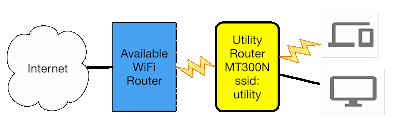 |
| Using the MT300N as a Utility Router / Repeater Bridge |
I sometimes power this with a typical USB power bank. Again, it is very reliable.
This setup is a little simpler than what I use for my home office. Simplicity is good, but I lose maybe 50% of my performance due to the fact that the same WiFi channel talks to both my client devices and to the local WiFi router.